- Guide
BIMI Email: Tutorial & Examples
BIMI (Brand Indicators for Message Identification) is an emerging email specification that lets senders display branded logos next to emails in recipients’ inboxes. Deploying BIMI for your domain helps your emails stand out in inboxes.
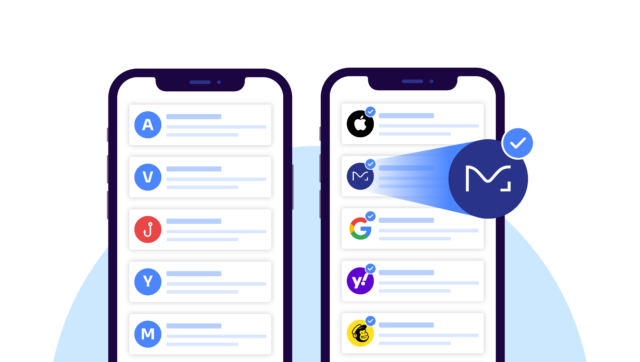
In this guide, we’ll help you understand how BIMI email works. By breaking down BIMI into its different parts, you’ll learn all about the BIMI email ecosystem, such as:
- Deploying a BIMI record using the Domain Name System (DNS)
- Verifying ownership of the trademarked logo.
- Creating a BIMI-compliant logo
- Prerequisites for setting up BIMI
We’ll show you this by following, step by step, how the inbox looks up and verifies your BIMI logo. Let’s begin our exploration of BIMI and its constituent components.
How BIMI email works
In this section, we’ll follow the steps an email platform takes to display a BIMI logo next to an email in a recipient’s inbox.
Imagine that an email has arrived in your inbox from Valimail. Valimail’s BIMI logo is proudly displayed in the inbox next to the subject line. How did your email platform find the logo, verify its legitimacy, and acquire the logo image file?
BIMI email ecosystem overview
Before we dive in, let’s start with a quick overview of the process that an email platform goes through when displaying a BIMI logo.
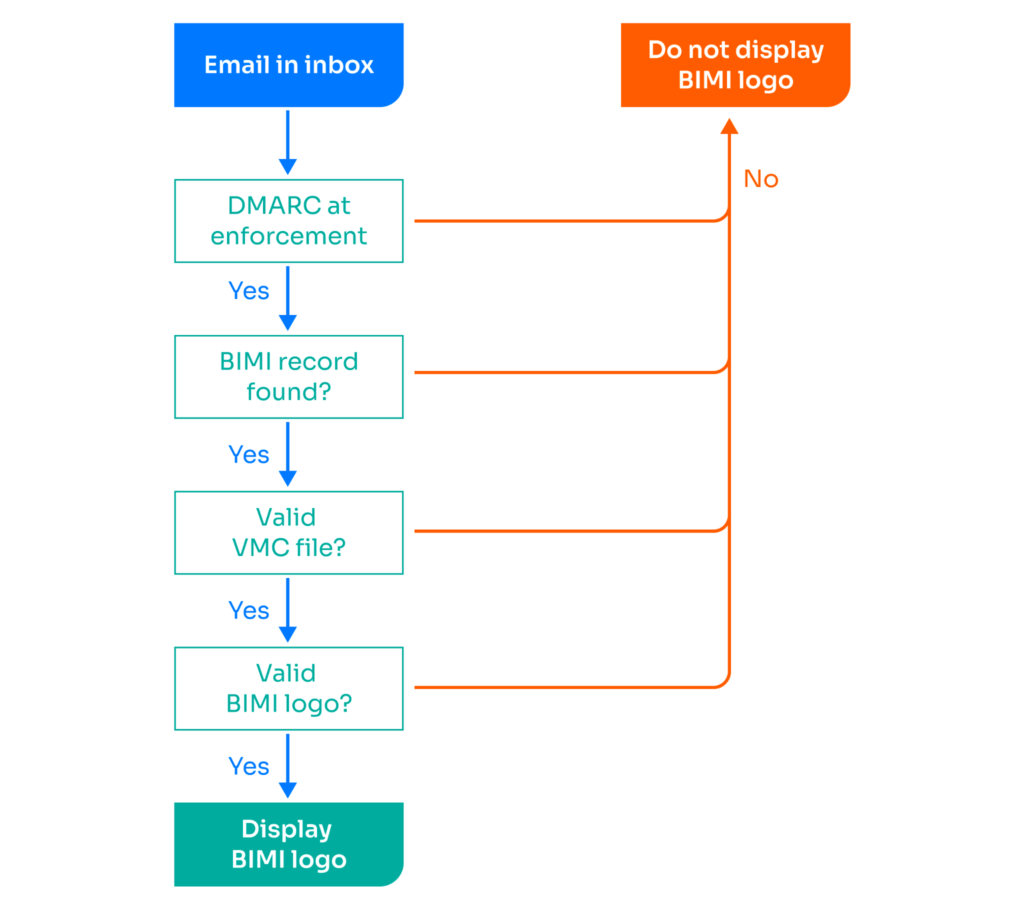
You can reference this diagram if you get confused in the sections below. If you need clarification about a specific aspect of the diagram, keep reading! We’ll cover each part of BIMI in the sections below at least in summary.
Check out the other chapters in this guide for deeper explanations of specific topics.
Checking for email authentication
You don’t want a BIMI logo appearing on an illegitimate email. To mitigate this risk, BIMI requires a strong DMARC (Domain-based Message Authentication, Reporting & Conformance) policy. You can learn more about DMARC by reading our DMARC guide.
Specifically, BIMI requires that the sending domain and the organizational domain’s DMARC policies be set to either “quarantine” or “reject.” Let’s check Valimail’s DMARC policy to see if it meets this requirement:
$ nslookup -type=txt _dmarc.valimail.com
Server: 10.240.80.246
Address: 10.240.80.246#53
Non-authoritative answer:
_dmarc.valimail.com text = "v=DMARC1; p=reject; rua=mailto:dmarc_agg@vali.email,mailto:dmarc.reports@valimail.com"Great, the policy is set to “reject.” Now that we’ve confirmed that the domain supports email authentication, we can check the actual BIMI record
Finding your BIMI policy
The email platform checks your BIMI policy by looking for a special DNS record (called the BIMI record). The record type is TXT.
$ nslookup -type=txt default._bimi.valimail.com
Server: 10.240.80.246
Address: 10.240.80.246#53
Non-authoritative answer:
default._bimi.valimail.com text = "v=BIMI1; l=https://amplify.valimail.com/bimi/valimail/ekURFPbPVyt-valimail_inc_256301583.svg; a=https://amplify.valimail.com/bimi/valimail/ekURFPbPVyt-valimail_inc
_256301583.pem"
The record tells us three things:
- The “v” tag says we’re using version BIMI1 (the only extant version of BIMI).
- The “l” tag tells us where the logo file is hosted.
- The “a” tag points us to a special file called the Verified Mark Certificate, which allows us to verify trademark ownership of the logo.
We need to verify that the logo has been verified by a CA (certificate authority). This lets us know that the logo is a legitimate trademark owned by the sending organization. Verifying the VMC file manually goes beyond the scope of this article. Assuming the verification succeeds, we can continue to acquire the actual logo file. BIMI has specific requirements for logos. For example, the image must:
- Use the custom SVG P/S format
- Be smaller than 32 KB
- Be served via HTTPS (not plain HTTP)
For more detailed technical image file requirements, consult the BIMI Group’s webpage.
The logo file can be found using the “l” tag from the BIMI record. Using the same Valimail BIMI record from earlier, we’re led to this SVG file. At this point in the process, the inbox can successfully display the logo image next to an email in the inbox.
Choose a simple solution for easily getting your logo in inboxes
Implement BIMI at a fraction of the cost and time compared to deploying it manually
Increase open-rates and visibility for your marketing content
Diving deeper into BIMI email
The information above covered how a BIMI logo appears next to an email in your inbox. Yet there are many important topics we’ve left unexplored. For example, what are the requirements for making a BIMI logo? Furthermore, how do you acquire a VMC file?
The chapters in this guide aim to address those questions and more by going deep into each BIMI email topic.
If you’re trying to set up BIMI and aren’t sure where things are going wrong, use Valimail’s free BIMI diagnostic tool to find the issue.
Explore the chapters:
- 1. Introduction - BIMI Email: Tutorial & Examples
- 2. Verified Mark Certificate: Tutorial & Examples
- 3. BIMI Logo
- 4. What is BIMI?
- 5. BIMI - A New Protocol for Email Marketing
- 6. BIMI Generators - Using Automated Tools To Manage BIMI
- 7. Email Branding
- 8. BIMI Checker
- 9. Brand Indicators For Message Identification: Best Practices
- 10. Using BIMI with Apple Mail
- 11. BIMI Email Security
Get started for free
with Monitor
Start your path to DMARC enforcement with a panoramic view of the traffic being sent on your behalf.
No trial offers, credit cards, or obligations.
Explore all Valimail
has to offer
Go one step further than visibility…Take action! Reach DMARC enforcement faster. Stay compliant with evolving sender requirements. All while protecting your brand.